
This guide shows how to change the ESP32-CAM OV2640 camera settings such as contrast, brightness, resolution, quality, saturation and more using Arduino IDE.
The instructions in this tutorial work for any ESP32 camera development board as long as it comes with the OV2640 camera.
Installing the ESP32 add-on
We’ll program the ESP32 board using Arduino IDE. So, you need the Arduino IDE installed as well as the ESP32 add-on:
OV2640 Camera Settings
In the ESP32 Camera Web Server project, the web server provided a lot of options to change the image settings. Take a look at the following screenshot – there are sliders that you can move to change the image settings.

In this tutorial we’ll show you how to implement those changes on your code regardless of the project you’re building: taking photos or streaming video.
We recommend that you follow the Camera Web Server project first and play with the image settings to see what each setting does:
Depending on where your camera is located, you may want to change some settings to get a better picture. Playing with that web server gives you an idea of what you need to change and what values you need to set to get a better picture. Once you know the best settings for your camera, you may want to apply them in your other projects.
Changing ESP32-CAM Camera Settings Arduino Sketch
To change the image settings, after initializing the camera, use the following lines:
sensor_t * s = esp_camera_sensor_get()
s->set_brightness(s, 0); // -2 to 2
s->set_contrast(s, 0); // -2 to 2
s->set_saturation(s, 0); // -2 to 2
s->set_special_effect(s, 0); // 0 to 6 (0 - No Effect, 1 - Negative, 2 - Grayscale, 3 - Red Tint, 4 - Green Tint, 5 - Blue Tint, 6 - Sepia)
s->set_whitebal(s, 1); // 0 = disable , 1 = enable
s->set_awb_gain(s, 1); // 0 = disable , 1 = enable
s->set_wb_mode(s, 0); // 0 to 4 - if awb_gain enabled (0 - Auto, 1 - Sunny, 2 - Cloudy, 3 - Office, 4 - Home)
s->set_exposure_ctrl(s, 1); // 0 = disable , 1 = enable
s->set_aec2(s, 0); // 0 = disable , 1 = enable
s->set_ae_level(s, 0); // -2 to 2
s->set_aec_value(s, 300); // 0 to 1200
s->set_gain_ctrl(s, 1); // 0 = disable , 1 = enable
s->set_agc_gain(s, 0); // 0 to 30
s->set_gainceiling(s, (gainceiling_t)0); // 0 to 6
s->set_bpc(s, 0); // 0 = disable , 1 = enable
s->set_wpc(s, 1); // 0 = disable , 1 = enable
s->set_raw_gma(s, 1); // 0 = disable , 1 = enable
s->set_lenc(s, 1); // 0 = disable , 1 = enable
s->set_hmirror(s, 0); // 0 = disable , 1 = enable
s->set_vflip(s, 0); // 0 = disable , 1 = enable
s->set_dcw(s, 1); // 0 = disable , 1 = enable
s->set_colorbar(s, 0); // 0 = disable , 1 = enableThe following table shows each function and the values accepted:
| Function | Meaning | Values |
| set_brightness() | Set brightness | -2 to 2 |
| set_contrast() | Set contrast | -2 to 2 |
| set_saturation() | Set saturation | -2 to 2 |
| set_special_effect() | Set a special effect | 0 – No Effect 1 – Negative 2 – Grayscale 3 – Red Tint 4 – Green Tint 5 – Blue Tint 6 – Sepia |
| set_whitebal() | Set white balance | 0 – disable 1 – enable |
| set_awb_gain() | Set white balance gain | 0 – disable 1 – enable |
| set_wb_mode() | Set white balance mode | 0 – Auto 1 – Sunny 2 – Cloudy 3 – Office 4 – Home |
| set_exposure_ctrl() | Set exposure control | 0 – disable 1 – enable |
| set_aec2() | 0 – disable 1 – enable | |
| set_ae_level() | -2 to 2 | |
| set_aec_value() | 0 to 1200 | |
| set_gain_ctrl() | 0 – disable 1 – enable | |
| set_agc_gain() | 0 to 30 | |
| set_gainceiling() | 0 to 6 | |
| set_bpc() | 0 – disable 1 – enable | |
| set_wpc() | 0 – disable 1 – enable | |
| set_raw_gma() | 0 – disable 1 – enable | |
| set_lenc() | Set lens correction | 0 – disable 1 – enable |
| set_hmirror() | Horizontal mirror | 0 – disable 1 – enable |
| set_vflip() | Vertical flip | 0 – disable 1 – enable |
| set_dcw() | 0 – disable 1 – enable | |
| set_colorbar() | Set a colorbar | 0 – disable 1 – enable |
As you can see, changing the camera settings is pretty straightforward. You just need to use those lines of code after initializing the camera. After that, you can use the usual functions and code to control the camera. To better understand how to use them, you can follow the next example.
The functions in the table appear in the same order as in the Camera Web Server example so that it is easier to identify which functions and values you should use to get a better image in your scenario.
Changing ESP32-CAM Camera Settings Example
To show you how to apply the image settings in your code, we’ve built a simple example. The following code takes a photo every 10 seconds and saves it in the microSD card. There’s a section in the code that allows you to change the camera settings.
/*********
Rui Santos
Complete project details at https://RandomNerdTutorials.com/esp32-cam-ov2640-camera-settings/
*********/
#include "esp_camera.h"
#include "FS.h" // SD Card ESP32
#include "SD_MMC.h" // SD Card ESP32
#include "soc/soc.h" // Disable brownout problems
#include "soc/rtc_cntl_reg.h" // Disable brownout problems
#include "driver/rtc_io.h"
// Pin definition for CAMERA_MODEL_AI_THINKER
// Change pin definition if you're using another ESP32 with camera module
#define PWDN_GPIO_NUM 32
#define RESET_GPIO_NUM -1
#define XCLK_GPIO_NUM 0
#define SIOD_GPIO_NUM 26
#define SIOC_GPIO_NUM 27
#define Y9_GPIO_NUM 35
#define Y8_GPIO_NUM 34
#define Y7_GPIO_NUM 39
#define Y6_GPIO_NUM 36
#define Y5_GPIO_NUM 21
#define Y4_GPIO_NUM 19
#define Y3_GPIO_NUM 18
#define Y2_GPIO_NUM 5
#define VSYNC_GPIO_NUM 25
#define HREF_GPIO_NUM 23
#define PCLK_GPIO_NUM 22
// Keep track of number of pictures
unsigned int pictureNumber = 0;
//Stores the camera configuration parameters
camera_config_t config;
void setup() {
WRITE_PERI_REG(RTC_CNTL_BROWN_OUT_REG, 0); //disable brownout detector
Serial.begin(115200);
//Initialize the camera
Serial.print("Initializing the camera module...");
configInitCamera();
Serial.println("Ok!");
//Initialize MicroSD
Serial.print("Initializing the MicroSD card module... ");
initMicroSDCard();
}
void loop() {
//Path where new picture will be saved in SD Card
String path = "/picture" + String(pictureNumber) +".jpg";
Serial.printf("Picture file name: %s\n", path.c_str());
//Take and Save Photo
takeSavePhoto(path);
pictureNumber++;
delay(10000);
}
void configInitCamera(){
config.ledc_channel = LEDC_CHANNEL_0;
config.ledc_timer = LEDC_TIMER_0;
config.pin_d0 = Y2_GPIO_NUM;
config.pin_d1 = Y3_GPIO_NUM;
config.pin_d2 = Y4_GPIO_NUM;
config.pin_d3 = Y5_GPIO_NUM;
config.pin_d4 = Y6_GPIO_NUM;
config.pin_d5 = Y7_GPIO_NUM;
config.pin_d6 = Y8_GPIO_NUM;
config.pin_d7 = Y9_GPIO_NUM;
config.pin_xclk = XCLK_GPIO_NUM;
config.pin_pclk = PCLK_GPIO_NUM;
config.pin_vsync = VSYNC_GPIO_NUM;
config.pin_href = HREF_GPIO_NUM;
config.pin_sscb_sda = SIOD_GPIO_NUM;
config.pin_sscb_scl = SIOC_GPIO_NUM;
config.pin_pwdn = PWDN_GPIO_NUM;
config.pin_reset = RESET_GPIO_NUM;
config.xclk_freq_hz = 20000000;
config.pixel_format = PIXFORMAT_JPEG; //YUV422,GRAYSCALE,RGB565,JPEG
// Select lower framesize if the camera doesn't support PSRAM
if(psramFound()){
config.frame_size = FRAMESIZE_UXGA; // FRAMESIZE_ + QVGA|CIF|VGA|SVGA|XGA|SXGA|UXGA
config.jpeg_quality = 10; //10-63 lower number means higher quality
config.fb_count = 2;
} else {
config.frame_size = FRAMESIZE_SVGA;
config.jpeg_quality = 12;
config.fb_count = 1;
}
// Initialize the Camera
esp_err_t err = esp_camera_init(&config);
if (err != ESP_OK) {
Serial.printf("Camera init failed with error 0x%x", err);
return;
}
sensor_t * s = esp_camera_sensor_get();
s->set_brightness(s, 0); // -2 to 2
s->set_contrast(s, 0); // -2 to 2
s->set_saturation(s, 0); // -2 to 2
s->set_special_effect(s, 0); // 0 to 6 (0 - No Effect, 1 - Negative, 2 - Grayscale, 3 - Red Tint, 4 - Green Tint, 5 - Blue Tint, 6 - Sepia)
s->set_whitebal(s, 1); // 0 = disable , 1 = enable
s->set_awb_gain(s, 1); // 0 = disable , 1 = enable
s->set_wb_mode(s, 0); // 0 to 4 - if awb_gain enabled (0 - Auto, 1 - Sunny, 2 - Cloudy, 3 - Office, 4 - Home)
s->set_exposure_ctrl(s, 1); // 0 = disable , 1 = enable
s->set_aec2(s, 0); // 0 = disable , 1 = enable
s->set_ae_level(s, 0); // -2 to 2
s->set_aec_value(s, 300); // 0 to 1200
s->set_gain_ctrl(s, 1); // 0 = disable , 1 = enable
s->set_agc_gain(s, 0); // 0 to 30
s->set_gainceiling(s, (gainceiling_t)0); // 0 to 6
s->set_bpc(s, 0); // 0 = disable , 1 = enable
s->set_wpc(s, 1); // 0 = disable , 1 = enable
s->set_raw_gma(s, 1); // 0 = disable , 1 = enable
s->set_lenc(s, 1); // 0 = disable , 1 = enable
s->set_hmirror(s, 0); // 0 = disable , 1 = enable
s->set_vflip(s, 0); // 0 = disable , 1 = enable
s->set_dcw(s, 1); // 0 = disable , 1 = enable
s->set_colorbar(s, 0); // 0 = disable , 1 = enable
}
void initMicroSDCard(){
// Start Micro SD card
Serial.println("Starting SD Card");
if(!SD_MMC.begin()){
Serial.println("SD Card Mount Failed");
return;
}
uint8_t cardType = SD_MMC.cardType();
if(cardType == CARD_NONE){
Serial.println("No SD Card attached");
return;
}
}
void takeSavePhoto(String path){
// Take Picture with Camera
camera_fb_t * fb = esp_camera_fb_get();
if(!fb) {
Serial.println("Camera capture failed");
return;
}
// Save picture to microSD card
fs::FS &fs = SD_MMC;
File file = fs.open(path.c_str(), FILE_WRITE);
if(!file){
Serial.println("Failed to open file in writing mode");
}
else {
file.write(fb->buf, fb->len); // payload (image), payload length
Serial.printf("Saved file to path: %s\n", path.c_str());
}
file.close();
//return the frame buffer back to the driver for reuse
esp_camera_fb_return(fb);
}
To makes things simpler, we’ve created a function called configInitCamera() that contains all the commands to initialize the camera.
Assigning OV2640 GPIOs
First, it starts by assigning the GPIOs.
config.ledc_channel = LEDC_CHANNEL_0;
config.ledc_timer = LEDC_TIMER_0;
config.pin_d0 = Y2_GPIO_NUM;
config.pin_d1 = Y3_GPIO_NUM;
config.pin_d2 = Y4_GPIO_NUM;
config.pin_d3 = Y5_GPIO_NUM;
config.pin_d4 = Y6_GPIO_NUM;
config.pin_d5 = Y7_GPIO_NUM;
config.pin_d6 = Y8_GPIO_NUM;
config.pin_d7 = Y9_GPIO_NUM;
config.pin_xclk = XCLK_GPIO_NUM;
config.pin_pclk = PCLK_GPIO_NUM;
config.pin_vsync = VSYNC_GPIO_NUM;
config.pin_href = HREF_GPIO_NUM;
config.pin_sscb_sda = SIOD_GPIO_NUM;
config.pin_sscb_scl = SIOC_GPIO_NUM;
config.pin_pwdn = PWDN_GPIO_NUM;
config.pin_reset = RESET_GPIO_NUM;The camera frequency:
config.xclk_freq_hz = 20000000;OV2640 image format, quality, and frame size
The image format:
config.pixel_format = PIXFORMAT_JPEG; //YUV422,GRAYSCALE,RGB565,JPEGThe image format can be one of the following options:
- PIXFORMAT_YUV422
- PIXFORMAT_GRAYSCALE
- PIXFORMAT_RGB565
- PIXFORMAT_JPEG
Then, set the frame size, jpeg quality and framebuffer count. We select different settings depending if you’re using a camera with PSRAM or without PSRAM.
// Select lower framesize if the camera doesn't support PSRAM
if(psramFound()){
config.frame_size = FRAMESIZE_UXGA; // FRAMESIZE_ + QVGA|CIF|VGA|SVGA|XGA|SXGA|UXGA
config.jpeg_quality = 10; //10-63 lower number means higher quality
config.fb_count = 2;
} else {
config.frame_size = FRAMESIZE_SVGA;
config.jpeg_quality = 12;
config.fb_count = 1;
}The frame size can be set to one of these options:
- FRAMESIZE_UXGA (1600 x 1200)
- FRAMESIZE_QVGA (320 x 240)
- FRAMESIZE_CIF (352 x 288)
- FRAMESIZE_VGA (640 x 480)
- FRAMESIZE_SVGA (800 x 600)
- FRAMESIZE_XGA (1024 x 768)
- FRAMESIZE_SXGA (1280 x 1024)
The image quality (jpeg_quality) can be a number between 0 and 63. A lower number means a higher quality. However, very low numbers for image quality, specially at higher resolution can make the ESP32-CAM to crash or it may not be able to take the photos properly.
So, if you notice that the images taken with the ESP32-CAM are cut in half, or with strange colors, that’s probably a sign that you need to lower the quality (select a higher number).
Initialize OV2640 camera
The following lines initialize the camera:
// Initialize the Camera
esp_err_t err = esp_camera_init(&config);
if (err != ESP_OK) {
Serial.printf("Camera init failed with error 0x%x", err);
return;
}After this, you can add the lines of code we’ve shown you previously to change the image settings.
OV2640 settings: brightness, contrast, saturation, white balance, exposure, and more
The values set on the following lines are the default values, you can change them to change the image settings.
sensor_t * s = esp_camera_sensor_get();
s->set_brightness(s, 0); // -2 to 2
s->set_contrast(s, 0); // -2 to 2
s->set_saturation(s, 0); // -2 to 2
s->set_special_effect(s, 0); // 0 to 6 (0 - No Effect, 1 - Negative, 2 - Grayscale, 3 - Red Tint, 4 - Green Tint, 5 - Blue Tint, 6 - Sepia)
s->set_whitebal(s, 1); // 0 = disable , 1 = enable
s->set_awb_gain(s, 1); // 0 = disable , 1 = enable
s->set_wb_mode(s, 0); // 0 to 4 - if awb_gain enabled (0 - Auto, 1 - Sunny, 2 - Cloudy, 3 - Office, 4 - Home)
s->set_exposure_ctrl(s, 1); // 0 = disable , 1 = enable
s->set_aec2(s, 0); // 0 = disable , 1 = enable
s->set_ae_level(s, 0); // -2 to 2
s->set_aec_value(s, 300); // 0 to 1200
s->set_gain_ctrl(s, 1); // 0 = disable , 1 = enable
s->set_agc_gain(s, 0); // 0 to 30
s->set_gainceiling(s, (gainceiling_t)0); // 0 to 6
s->set_bpc(s, 0); // 0 = disable , 1 = enable
s->set_wpc(s, 1); // 0 = disable , 1 = enable
s->set_raw_gma(s, 1); // 0 = disable , 1 = enable
s->set_lenc(s, 1); // 0 = disable , 1 = enable
s->set_hmirror(s, 0); // 0 = disable , 1 = enable
s->set_vflip(s, 0); // 0 = disable , 1 = enable
s->set_dcw(s, 1); // 0 = disable , 1 = enable
s->set_colorbar(s, 0); // 0 = disable , 1 = enableDemonstration
Change the camera settings in the code to adjust the image. Then, upload the code to your ESP32-CAM.
Press the ESP32-CAM RST button, and it will start taking photos. Then, grab the microSD card to see the photos.
Below you can see several images taken with different settings.

ESP32-CAM Photo with Grayscale effect enabled 
ESP32-CAM Photo with Brightness set to 2 
ESP32-CAM with Contrast set to 2 and Saturation to -2 
ESP32-CAM Photo with Default Settings
In my opinion, in these conditions, the best settings for a better picture are: contrast set to 2 and saturation set to -2.
Wrapping Up
In this tutorial, you’ve learned how to change the camera settings to adjust the image you get with the OV2640 camera.
This can be useful because depending on where you place your camera you may need to change the settings to get a better image.
You can use the functions we’ve shown you here in any of your projects with the ESP32-CAM to adjust the settings. We have several projects with the ESP32-CAM that you may like:
- Video Streaming, Face Detection and Face Recognition
- ESP32 IP CAM – Video Streaming (Home Assistant and Node-RED)
- Take Photo and Save to MicroSD Card
- PIR Motion Detector with Photo Capture
- Take Photo, Save to SPIFFS and Display in Web Server








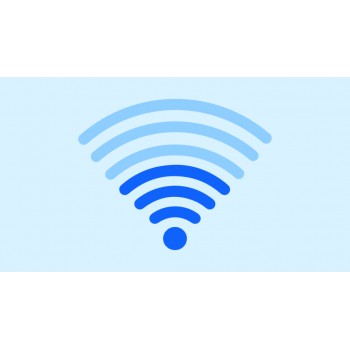

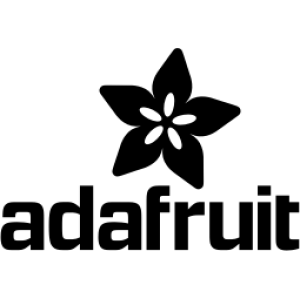













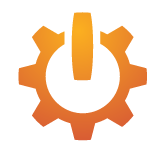

Comment